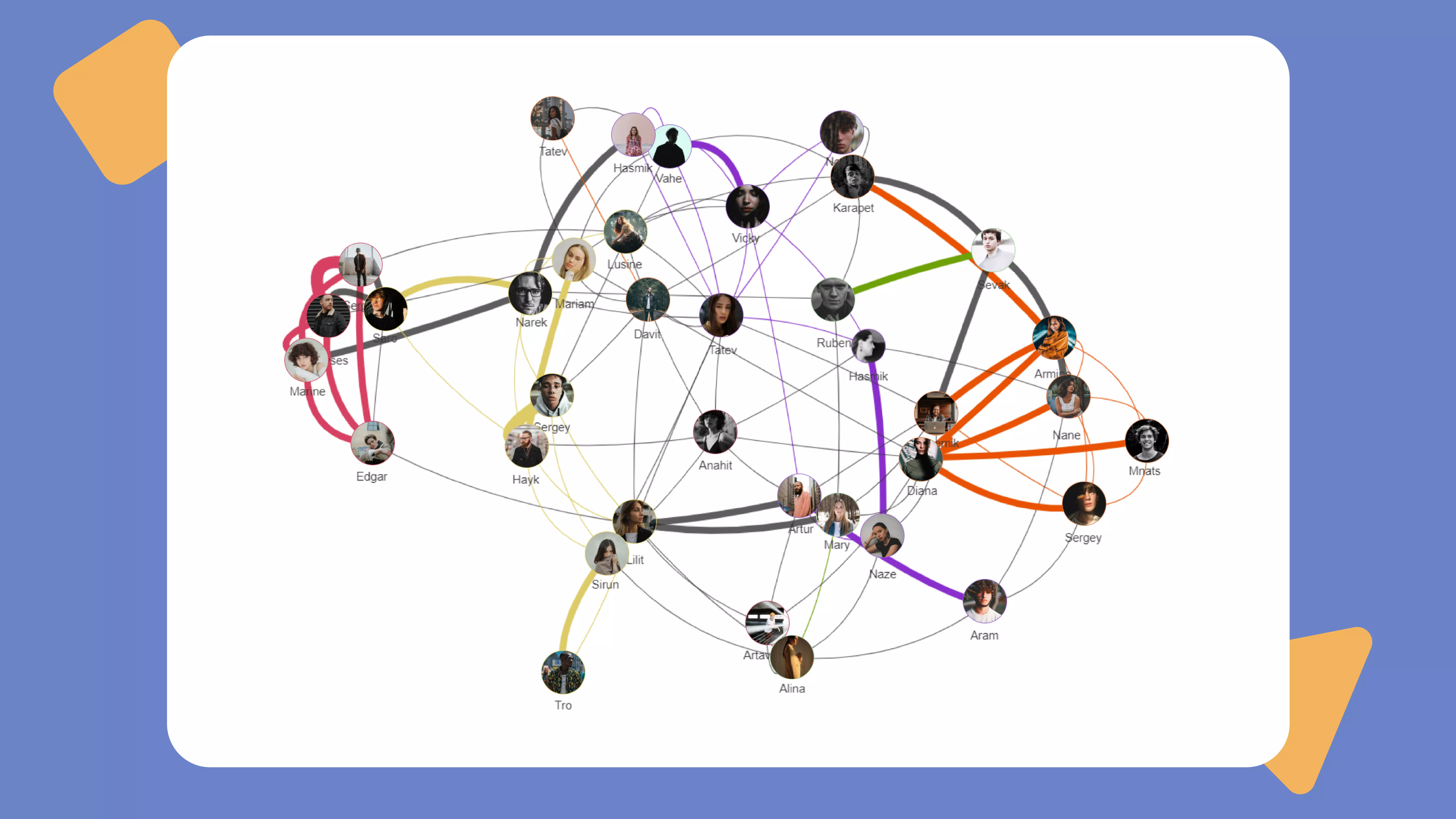How to use the Lucky Carrot app for Zoom
You can use Lucky Carrot both as an individual or have your separate workspace with your teammates or in this case meeting participants and Zoom contacts.
Getting started with your personal space
As an individual user, you land in your personal space where you can send carrots to anyone you want to recognize without inviting them to your space or creating another workspace. Here is the main functionality you need to know:
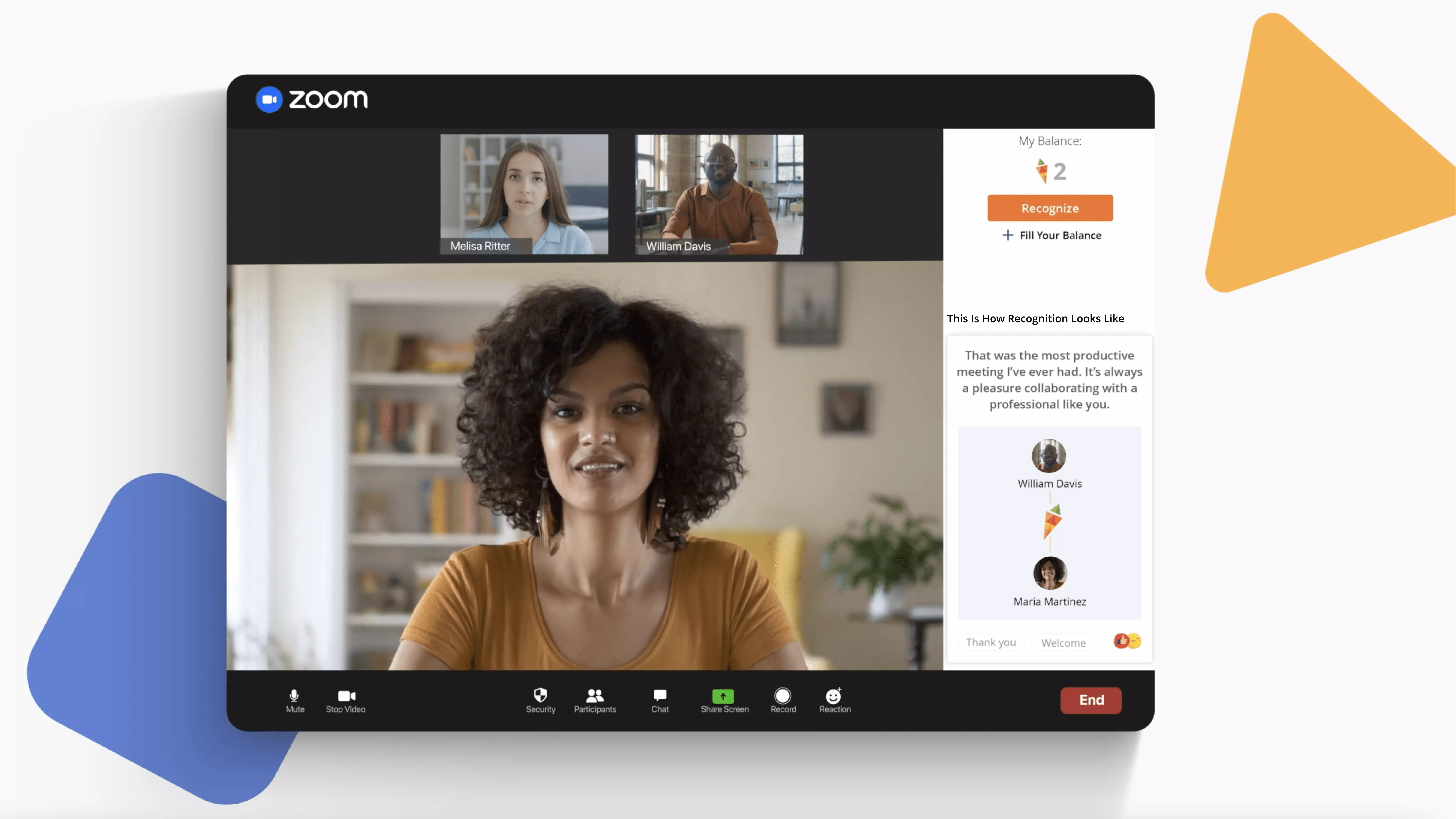
Balance
In your personal space, you have one balance. There you can collect all your received carrots or fill it up in case you’re running out of carrots. You can use the carrots on your balance to either send them as a recognition or redeem them for rewards from our international catalog.
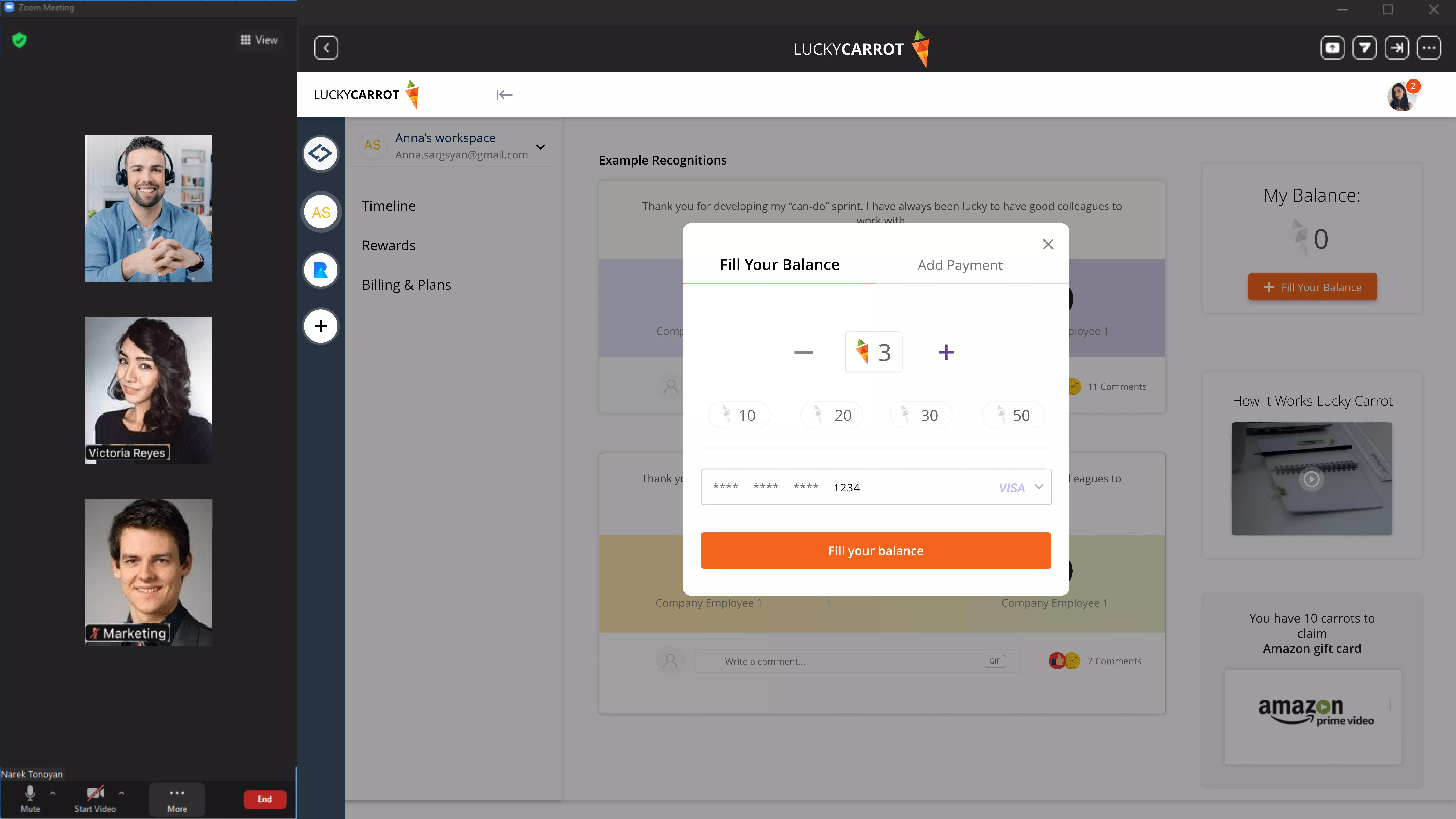
Recognize
By clicking “Recognize” button the modal will be opened where you can see the meeting participants who have Lucky Carrot for Zoom app open/active , you can choose one of the participants, fill the text field, choose how many carrots you want to send as a Thank You and send recognition by clicking ‘Send’ button.
If there are no meeting participants who have an app active, still you can send recognitions via email (to any users even outside the meeting).
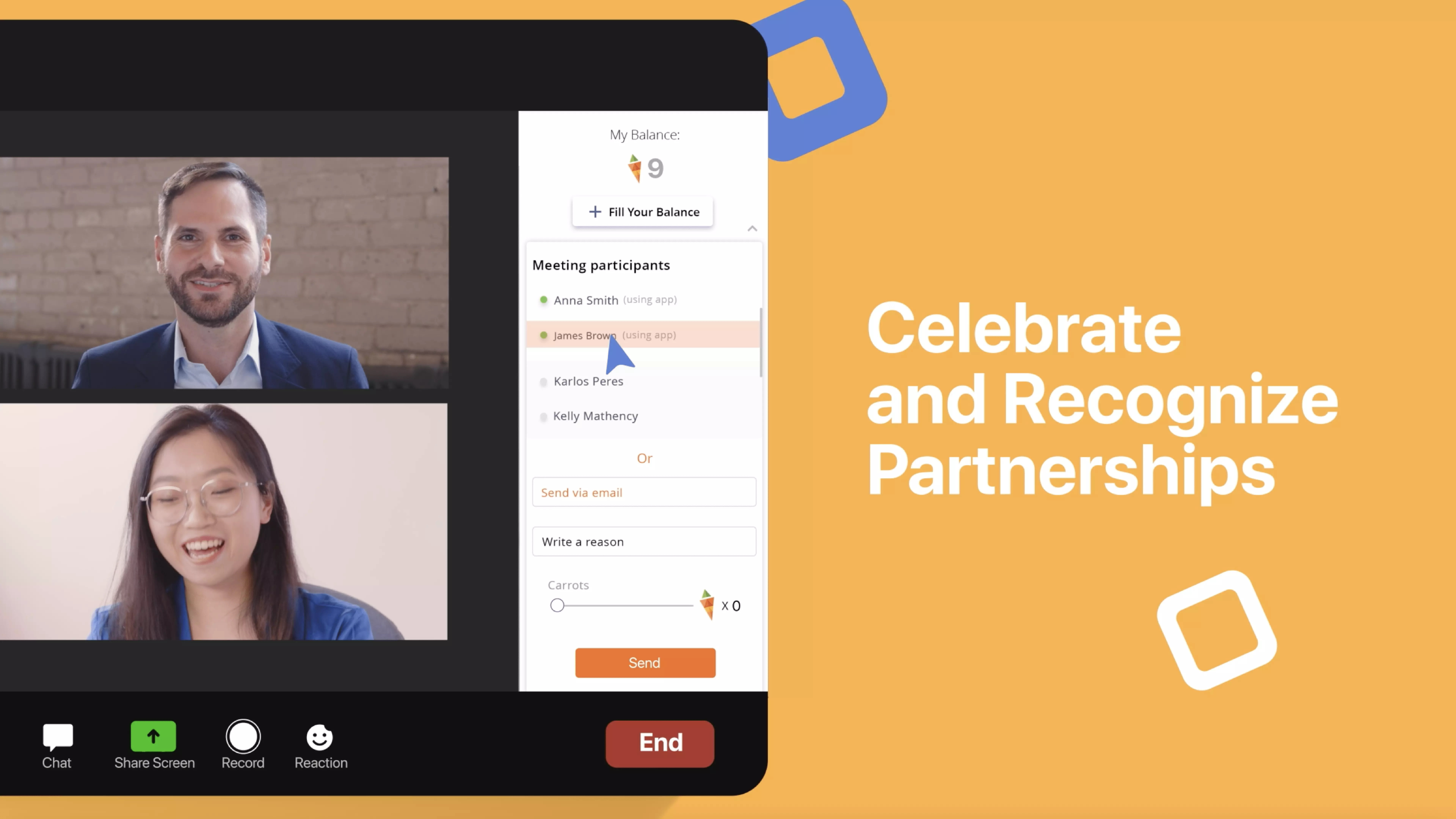
Rewards
Once you want to redeem your carrots, go to our international Rewards catalogue and choose the gift card you want. Note that you can set your own location in the catalog if you want to see the gift card options available for your country. After redeeming your carrots you will receive the gift card via your email (either instantly or within several days depending on the gift card type).
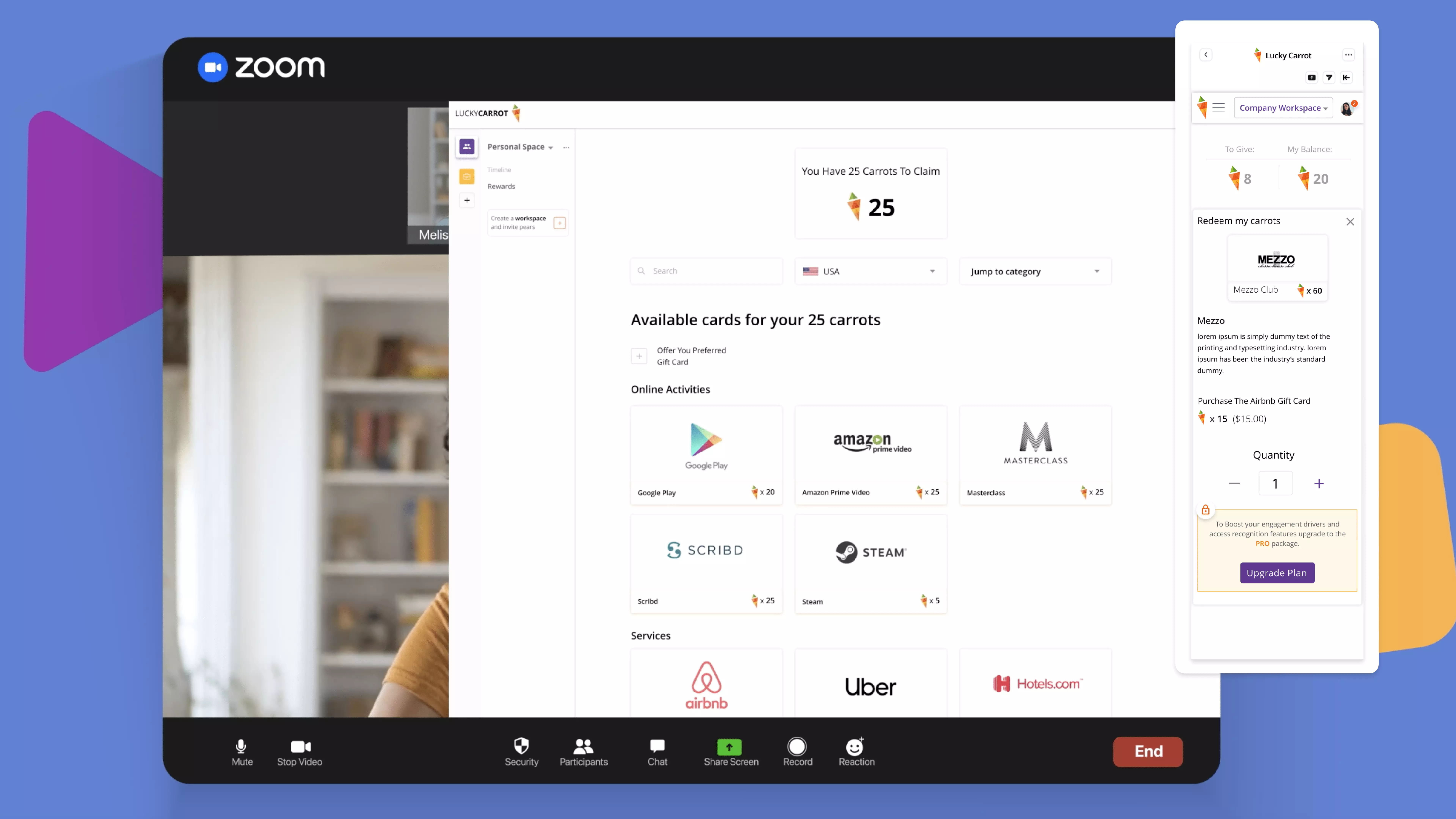
Timeline
In your timeline, you’ll see all the thank-you posts that you have sent or received.
Creating a workspace
If you want to experience Lucky Carrot within your team or company you can create a workspace by clicking the ‘+’ icon on ‘Create a workspace’ widget, where you have to put simply the name for your workspace. In your workspace you will access all the premium features available to you for 30 days as a trial.
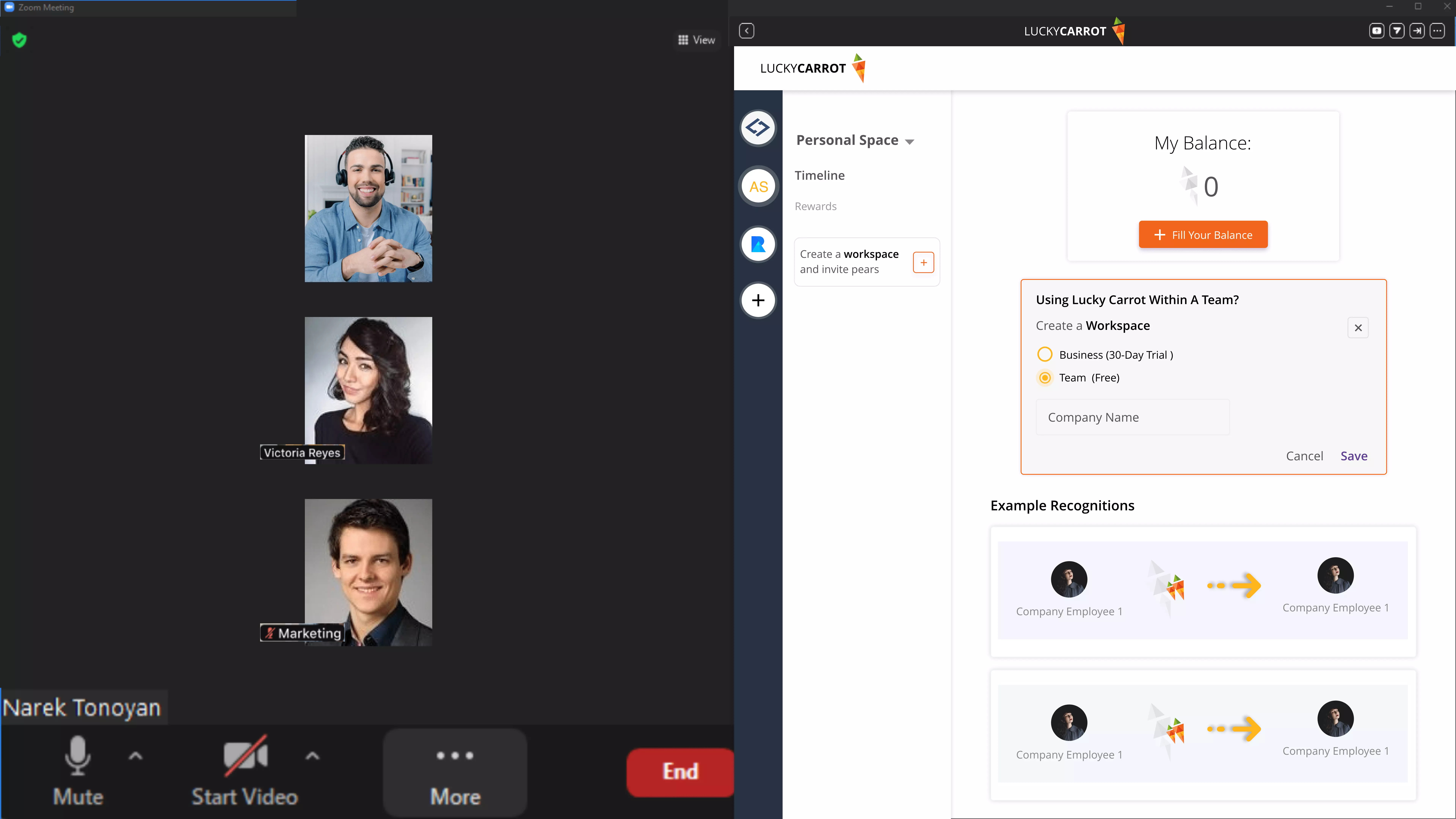
Getting started with your Team/Company workspace
For users
If you are a workspace user you have all the tools and features needed to say thank you and recognize all the other workspace users. Here are the main features you’ll need:
-
Balance: Your balance in a workspace consists of two sections, Carrots to give and carrots you received/collected. You need to use the “Carrots to give” to share your words of appreciation during the month. They will get nullified by the end of the month and refilled at the beginning of each month.
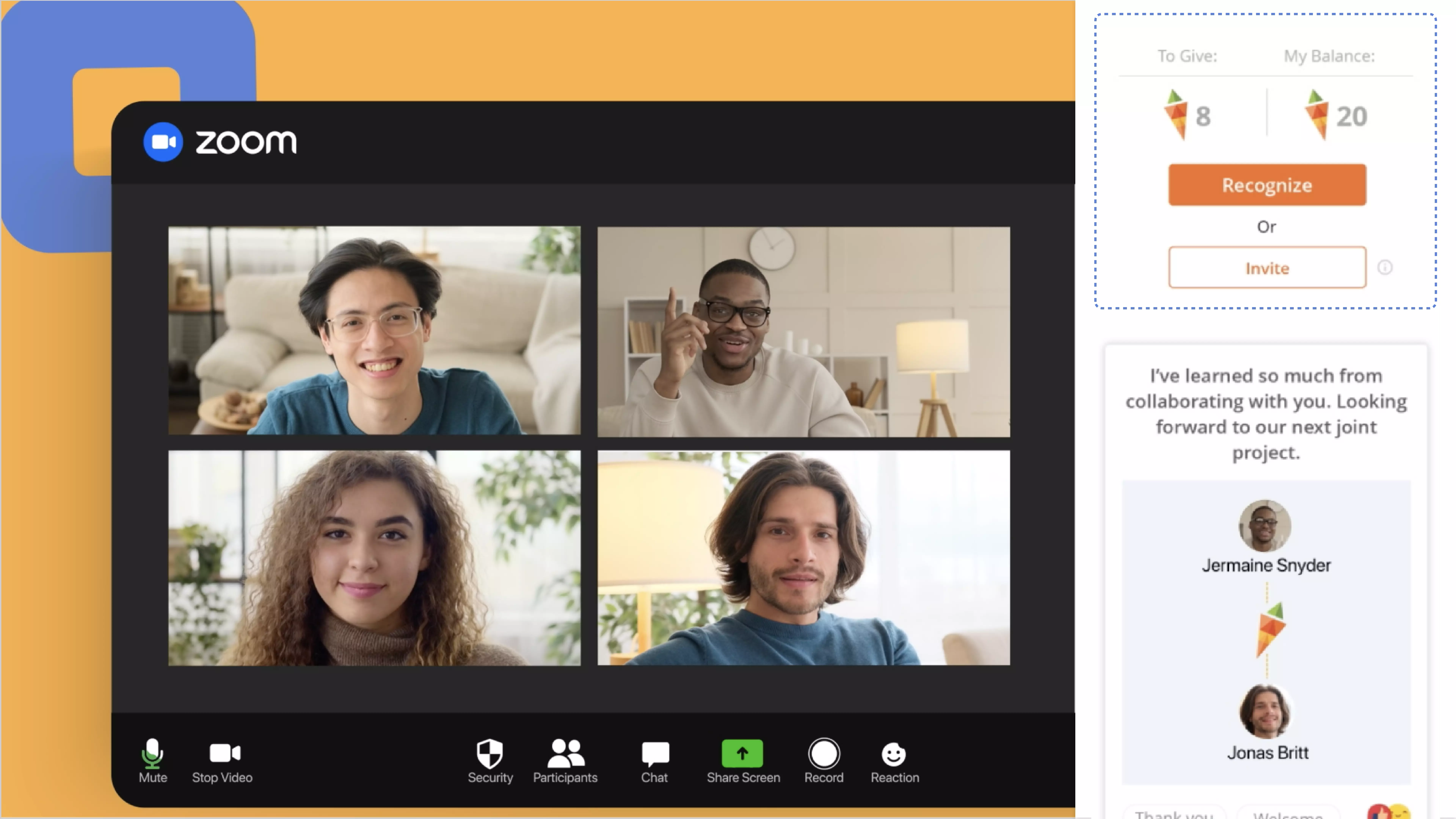
- Rewards: Once you want to redeem your carrots, go to our international Rewards catalogue and choose the gift card you want. Note that you can set your own location in the catalog if you want to see the gift card options available for your country. After redeeming your carrots you will receive the gift card via your email (either instantly or within several days depending on the gift card type).
- Timeline: In your timeline, you can see all the thank-you posts and recognition sent by all the workplace users.
For admins
If you are a workspace admin you need to follow these steps to fully set up the account:
-
Invite Teammates: Invite teammates to workspace (firstly invite users to the app, then invite to the workspace.
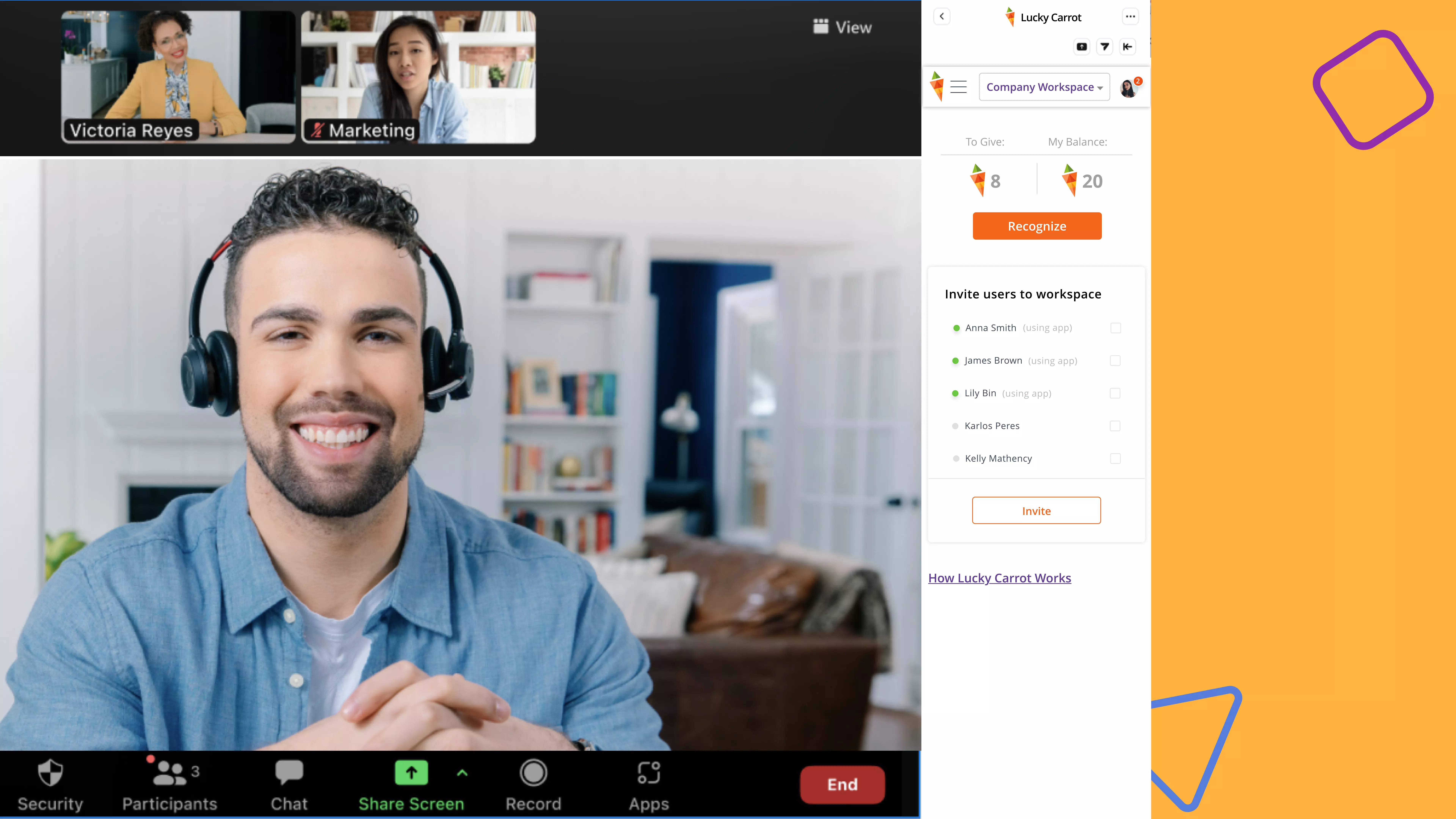
- Monthly Carrot allowance: As workspace users have a fixed amount of carrots available for them to send to their peers throughout the month, you need to set a Monthly Carrot allowance from the settings.
- Values: In workspaces, recognitions are tied to organizational values such as ownership, accountability, innovation, etc. So, it’s a must to add the values you want from the settings.
-
People Analytics (Premium package): In case you try to access People analytics in your Zoom app, it will redirect you to the Lucky carrot web where you can get insights into user interactions and relationships, find the disengaged teammates and predict turnover (designed for companies).